III. Additional Wireless Security
You can also bind your laptop/PC having wireless adapters to the Wireless Modem by the way of binding the wireless adapter’s MAC-address to the Modem. This prevents other laptop/PC from accessing your connection even if some one knows your wireless security key.
I. To findout the MAC Address of the Wireless Adapter of Laptop / PC:-
In the Laptop / Desktop, go to the command prompt (by clicking Start button, select Run, type cmd and press enter key)
In the new window, type the command ipconfig /all
Look for Ethernet adapter Wireless Network Connection
Note down the Physical Address (which is the MAC address of wireless adapter)
Type “Exit” and press enter key to close the command prompt window.
II. To Configure MAC Filtering in the Modem
First enter into the Modem web-page by typing http://192.168.1.1 in the browser
Give the username as admin and password as admin
A. For
WA3002G4 Wireless Modem :
1. Click Wireless in the Menu
2. Click Enable Wireless (if not checked)
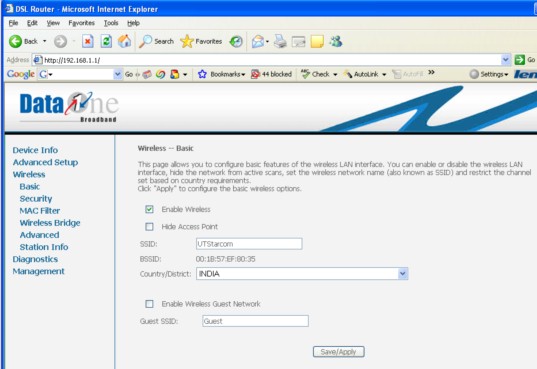
3. Click MAC Filter
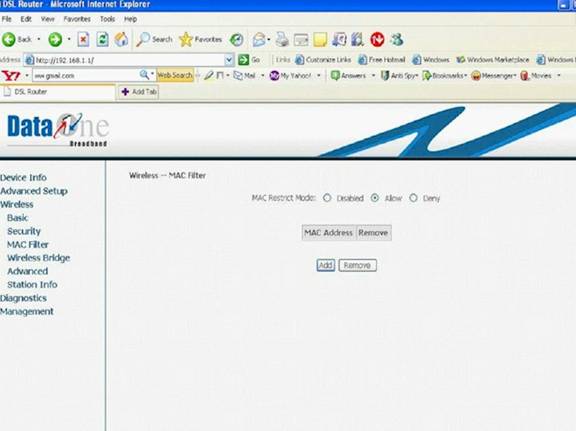
Click Add.Fill-in the MAC Address already noted eg 00:15:58:DC:10:21
(Please remember to have : between two characters as shown)
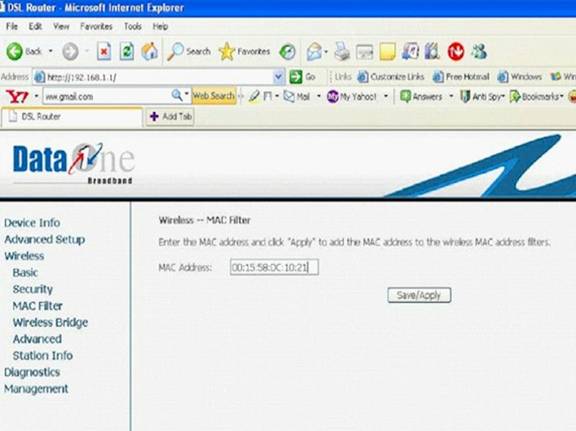
4. Click Save/Apply button.
5.
Click Allow
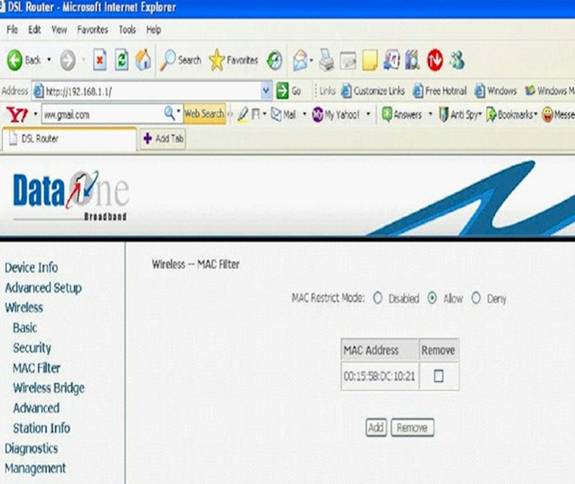
6. Click Management
7. Select Save/Reboot
8. Click the Save/Reboot button
9. This completes Wireless Mac Filter configuration
B. For
WA1003A Wireless Modem :
1. Click Advanced
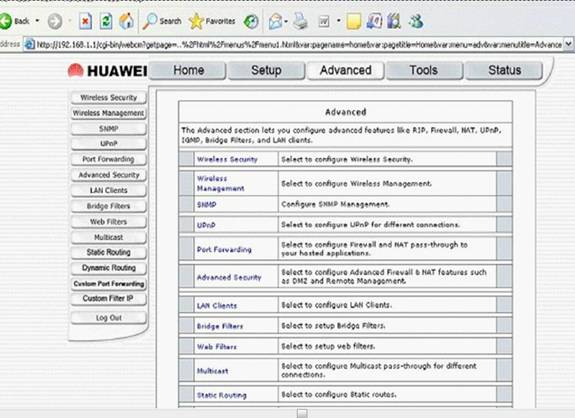
2 Click Wireless Management
3. Click on (Tick) Enable Access List
4. Select Allow
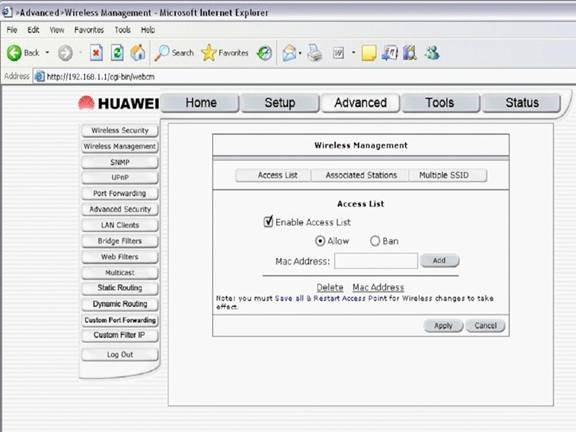
5. Fill-in the MAC Address already noted eg : 00-15-00-4C-1B-85
(Please remember to have “-“ between 2 character as shown).
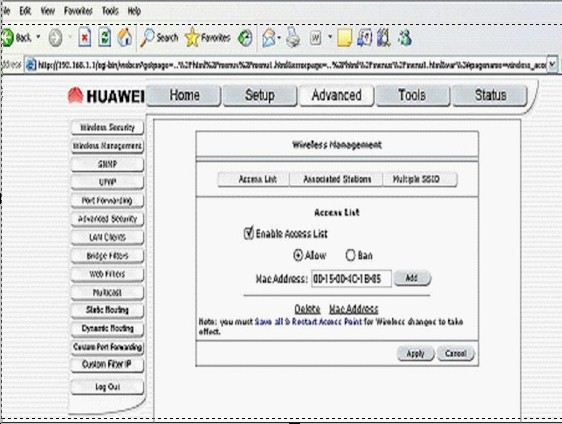
6. Click Add
7. Click Apply
8. Click Tools
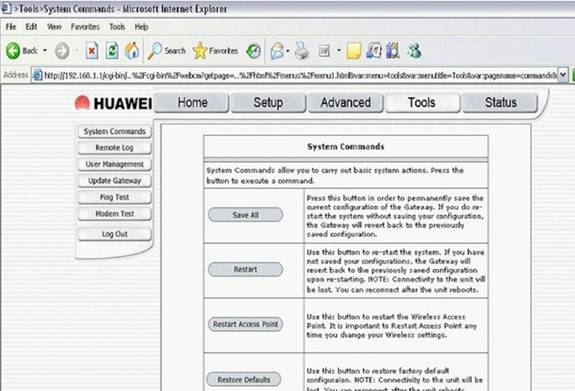
9. Click System Commands
10. Click Save All
11. Click Restart (or Restart Access Point)
12. This completes Wireless Mac Filter configuration